Lightroom and Photoshop replaced by alternatives – Luminar 3, Affinity Photo and Aurora 2019 do their job
It’s done. Today, I can say that I have replaced Lightroom and Photoshop with alternatives that are equal, if not better, but definitely cheaper.
In my search for alternative programs, I thought I was on the right track, was disappointed, was thrilled and finally completed this project successfully.
In this article I write about why I have decided for which image processing software in the individual processes.
Why leave Photoshop and Lightroom?
We are hobby photographers. We enjoy travelling, eating, taking pictures and writing about these things. In a nutshell, we don’t make a living with our pictures. If that were the case, we would have starved to death.
Thus no expensive subscription model for Lightroom or Photoshop, which costs us monthly about 12€ per user, or in the year about 142€ tendency anually rising, pays off for us.
There had to be another way, so we started our search.
What did we need, what should the software be able to do?
When we started looking for alternatives, we first had to be clear about what we were looking for.
– Software for developing RAW files, usually a typical Lightroom application.
– Software for creating HDR images, previously solved by Lightroom and Photoshop.
– A software for manipulating image files (retouching, cropping, transforming, etc.), actually a classic application of Photoshop.
We only use Apple hardware, which is why the programs we are looking for have to run on Mac OS X. Windows users can still read on now, all the programs we have mentioned are also available for the Windows PC.
Affinity Photo – Image manipulation top, HDR and RAW development with poor performance
After a test phase of “Affinity Photo” we were enthusiastic at first. Beside an easy to understand and largely with “Photoshop” comparable operation, we had certainly found our new manipulation tool. We were also enthusiastic because “Affinity Photo” comes with functions for RAW development, HDR creation and also focus stacking functions. For about one and a half years we trusted in this “Jack of all trades” called “Affinity Photo”.
But with the use of “Affinity Photo” on the mobile Macbook (model late 2017, i5) we noticed that we had to put up with considerable waiting times. The creation of a HDR from 5 pictures takes forever, loading a RAW is faster, but the whole thing doesn’t feel really fast. Often we are slowed down excessively by loading times. During rendering processes, after using presets, the user interface can no longer be operated or only to a limited extent.
We also noticed weaknesses in the processing of ghost images in HDR, for example when people or cars moved through the image field during a shot of a street. This function somehow led to an improvement, i.e. fewer cars, but the remaining car was only half. Around the repaired, removed ghost images often ugly color fringes, shadows or artefacts form.
Affinity Photo” also does not allow you to select the reference image for HDR creation, which is then used to remove the remaining ghost images. For a long time we simply accepted these restrictions until we wanted to see if the grass on other HDR sides was greener, more about that later.
The processing of RAWs in “Affinity Photo” is good, but not as complex and detailed as that of “Lightroom”. An integrated lens database is missing, the integrated lens database from Apple is not used – a drawback.
Apart from these weaknesses, however, one must clearly say that the pure “Photoshop functions” are perfect for image manipulation. An equal replacement. Basically one can say that “Affinity Photo” is a great Photoshop replacement with a low-performance “Lightroom” and HDR attachment as a ” Goodie”.
Strengths of Affinity Photo
+ Intuitive user interface and operation
+image manipulation functions super
+ noise reduction good
+ RAW development good, although not comparable to Lightroom
+ Price
Weaknesses of Affinity Photo
– RAW loading performance
– Performance in HDR composition
– Function to remove ghost images in HDR series with bad results
– No selection of the reference image when removing ghost images in HDR rows
– No integrated lens database for lens correction
– Small range of templates for RAW development and HDR creation
Aurora 2019 – HDR production with power and AI
Some time ago there was the HDR program “Aurora 2018” from “Skylum” as a free download, since the successor “Aurora 2019” was just released.
We used this free offer to have a look at the HDR software for the first time and were impressed by the performance and the range of functions.
Even the function to clean up ghost images works perfectly. And by “perfect” we don’t mean “better than Affinity Photo”, but “better is hardly possible” and “error-free”. Furthermore, “Aurora 2018” leaves us the choice of which reference image from the HDR series should be used for ghost removal.
HDR series were created in about a quarter of the loading time we were used from Affinity Photo and we realized that with “Aurora 2018” we were actually dealing with a full-featured HDR editor. The range of functions, the presets supplied and the level of detail in the settings knocked us over. The results were the best we’d ever achieved, with a super fast performance.
In the free version of “Aurora 2018” there was not only light, but also a little shadow. On some objects, color fringes (chromatic aberrations) were not reliably removed and on narrow, high-contrast subject components such as tram overhead lines, the 2018 version created ugly clouds and shadows. That was enough reason for us to try out the latest version “Aurora 2019” to see if these problems have been fixed and yes, the problem was already solved in the latest version.
Skylum advertises “Aurora 2019” with the use of an “artificial intelligence” (abbreviated “AI”). We don’t know whether it is actually responsible for the reliable recognition of such subjects, but the results are very good.
In 2019, almost every manufacturer who does anything with software will adorn themselves with “AI”, but only in very few applications does artificial intelligence really make sense, mostly it’s marketing bullshit, so that share prices go up, similar to buzzwords like “private blockchain” (doesn’t make sense, “private” and “blockchain” are mutually exclusive) and many other hypes. The fact is that “AI” really makes sense in image processing and image recognition, because there is potential here. We can only guess how much “AI” really is in “Aurora 2019”, and on which image areas the AI influences, because there is no transparent view about which modifications were really brought by the artificial intelligence. There is a slider that is supposed to reduce or increase the AI influence on an image, but it acts more like a filter. Anyway: The results are excellent, whether by “AI” or regular program code.
So “Aurora 2019” is our HDR editor of choice.
Strengths of “Aurora 2019
+ Intuitive user interface and operation
+ Performance with HDR composition
+ Perfect ghost removal
+ Selection of the reference image for the removal of ghost images in HDR series
+ Huge range of templates for HDR creation
+ Function for “pseudo HDR creation” from a single RAW
+ Price
+ In combination with “Luminar 3” even cheaper
Weaknesses of “Aurora 2019”
– Work of artificial intelligence (“AI”) not transparent recognizable
– Lens corrections from own, middle-class lens database, the Apple-integrated lens database works better, though
Luminar 3 – RAW development in fast, detailed and cheap
When we found “Aurora 2019” for the HDR creation for us, we also stumbled across “Luminar 3” from the same manufacturer “Skylum”. “Luminar 3” is the actual main product of “Skylum” and is promoted as a complete “Lightroom” replacement, exactly what we needed besides manipulation software and HDR editor.
Also “Luminar 3” comes with an artificial intelligence, the so-called “Accent AI 2.0”. This AI should support the photographer in the background during his RAW development. For example, people in photos are recognized and separated from the image background. This is useful if the background is to be edited dramatically, but the face of a model is to remain untouched. Also here we recognize for the first time a real sense for the topic “AI” in a software as well as first good results but also still a lot of potential.
Lens corrections can be applied directly in “Luminar 3”, but they are done with an internal lens database, whose results are slightly worse than Apple’s lens correction database integrated in Mac OSX. Here, you often have to correct the lens, but about 85% of the lens corrections are okay.
Loading and editing RAW files is really quick, long loading times hardly occur and if so, the calculations, for example when using presets, are rendered in the background and we can continue using the interface at the same time. Is there any upward potential? Sure, faster is always better, but now “Luminar 3” is the best solution in terms of performance.
The processing itself also produces very good results. We are enthusiastic about the quality of the “Noise Reduction” and “Resharpening” functions. The results are great even with poor raw materials.
Strengths of “Luminar 3
+ Performance!!! This thing is fast!
+ noise reduction excellent
+ re-sharpening functions excellent
+ Well structured, yet detailed user interface
+ Huge range of templates for RAW development
+ Price
+ In combination with “Aurora 2019” even cheaper
Weaknesses of “Luminar 3”
– Work of artificial intelligence (“AI”) not transparent recognizable
– Lens corrections from own, middle-class lens database, the Apple-integrated lens database works better, though
Conclusion – What do we now rely on in image processing and what did it cost us?
Now we use “Affinity Photo” as manipulation tool and “Aurora 2019” as HDR editor and replaced “Photoshop” with both. “Lightroom” was replaced by “Luminar 3”.
In the bundle we paid 140€ for “Luminar 3” and “Aurora 2019” and 55€ for “Affinity Photo”.
Since we got the software from the Apple Appstore, we can use the software in the family sharing with up to 6 users at the same time and without any subscription.
If you assume that you are considering an investment for a software over a period of 3 years, then for two users the following numbers are on our bill:
Adobe “Photoshop” and “Lightroom”: 2 users x 3 years x 142€ = 852€.
“Affinity Photo”, “Aurora 2019” and “Luminar 3”: 195€
Savings: 657€ (more money for travel, less money for unused subscription licenses)
Where can I buy the software?
If you want to support us, you can buy “Luminar 3” and “Aurora 2019” through these links, we get a small commission and you get a 15% discount:
Buy “Luminar 3” with 15% discount (Affiliate-Link)
Buy “Aurora 2019” with 15% discount (Affiliate-Link)
Buy Affinity Photo
Alternatively you can buy the Skylum software “Luminar 3” and “Aurora 2019” as well as “Affinity Photo” from Serif in the Apple Appstore and use the family sharing option.
Can I first test the software as a free trial?
If you want to try the software first, you can download a fully functional, but limited trial version of the software from the following links:
“Luminar 3” as demo version (Affiliate-Link)
“Aurora 2019” as demo version (Affiliate-Link)
Affinity Photo as demo version
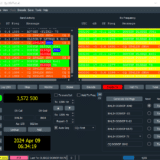
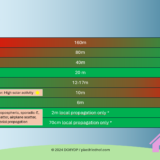
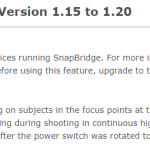
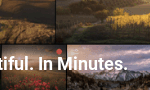
Comments
Trackbacks & Pingbacks
[…] from Adobe for Lightroom and Photoshop were simply too expensive for me. I reported about it in this article.What I particularly like about „Luminar“ is the easy and fast application of image […]