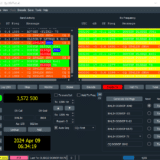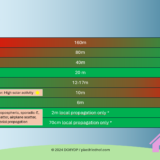Remote support via TeamViewer without active Windows login ends in “this screen cannot be captured at the moment This is due to to fast user switching or a disconnected/minimized remote desktop session”
If you want to access your server with installed TeamViewer Host via TeamViewer with full access rights, you might know the following problem: The user only expects a black screen and the message “this screen cannot be captured at the moment. This is due to to fast user switching or a disconnected/minimized remote desktop session”. You might think the solution to this problem is in the TeamViewer settings. Most of the time far from it. The solution is to distinguish between the server ID and the user ID of the running TeamViewer.
A TeamViewer service installed as a host can be accessed in two ways:
1. via the so-called User-ID
2. via the so-called Server-ID
And this is exactly where the core of the problem lies.
If an administrator installs the TeamViewer host for unattended use on a server, then he probably clicks directly on the TeamViewer icon after the installation, opens the graphical user interface and notes the ID displayed there. However, this ID displayed in the Windows session is the user ID. A connection ID that only promises success if the calling user is actively logged in.
If this administrator now tries to access this ID via TeamViewer, a connection is established, but only a black screen appears with the message “The screen cannot be tapped at the moment. The reason for this is probably Fast User Switching or a separate remote desktop session.
If the administrator establishes an RDP connection to this computer at the same time or logs on locally to the computer, then his user session is active and he can operate the server via TeamViewer. But only as long as his Windows login is active.
Usually you don’t want this behavior, because you install the TeamViewer host as a service, so that you can access the server independently from the registered user.
The solution is to use the so-called server ID. This differs from the user ID of the administrator user, which was displayed prominently before.
The server ID enables a login independent of user sessions and brings the user to the login screen of the Windows server in TeamViewer.
The server ID can be displayed by clicking on the lamp symbol behind the user ID in the TeamViewer graphical user interface.
The prerequisite for this is that the multi-user mode has been activated in the TeamViewer settings.

Now some fun for the admin…
Keine Produkte gefunden.
Keine Produkte gefunden.
All the links in this text are Amazon Affiliate Links, and by clicking on an affiliate link I will earn a percentage of your subsequent Amazon purchases. However, this circumstance does not influence the background of my product recommendation. This product recommendation is independent, honest and sincere.
Bei allen genannten Links handelt es sich um Amazon-Affiliate-Links. Durch einen Klick auf einen Affiliate-Link werde ich prozentual an Euren darauf folgenden Amazon-Einkäufen beteiligt. Dieser Umstand beeinflusst aber nicht die Hintergründe meiner Produktempfehlung. Diese Produktempfehlung erfolgt unabhängig, ehrlich und aufrichtig.