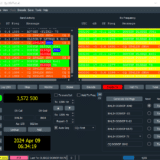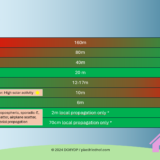WordPress database very large, table WP_OPTIONS huge
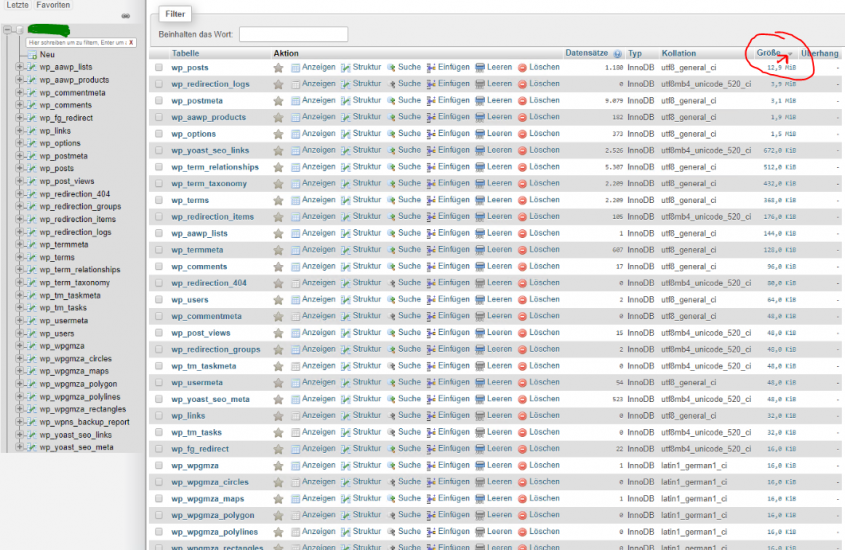
My WordPress database suddenly blocked 920 MB disk space. The table “wp_options” alone had grown to 600 MB. A simple optimization of the table on database level solves the problem.
Others crack a nut with a sledgehammer
When I googled the symptom for the first time, I naturally found several articles that suggested a solution to this problem. The only problem was that all of these posts were looking for the cause in certain WordPress functions, some of which I didn’t even use or which were simply not responsible for the behavior on my case. In other posts, the autoload functions were often blamed for the too large database. Other posts recommended plugins for optimizing the WordPress instance. All nonsense and clickbait, as it turned out.
My problem first appeared after using my WordPress page for about 4 weeks. Before that I had migrated my blog from Joomla to WordPress via a plugin and added features for multilingualism. In short: During the last weeks my database was very busy and a lot of garbage accumulated.
Solved by optimizing the tables in phpMyAdmin
First we open our database in phpMyAdmin. On the top level we sort the contained tables by their size and identify the biggest space wasters:
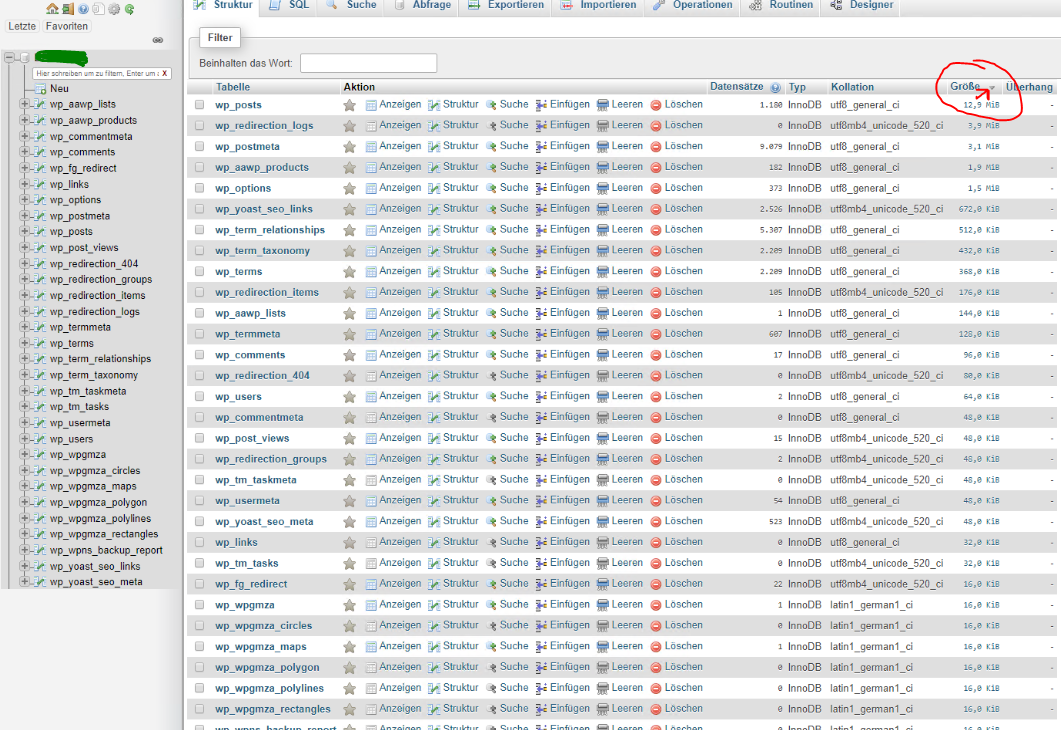
Attention: At the next step we can easily click wrong options and thus possibly delete whole tables. As a precaution I recommend to make a backup first.
Now we mark the largest tables of our WordPress database with a check mark in the selection box and now click on the drop-down menu next to the “Select All” button at the bottom of the screen.
Here we select the entry “optimized table”.
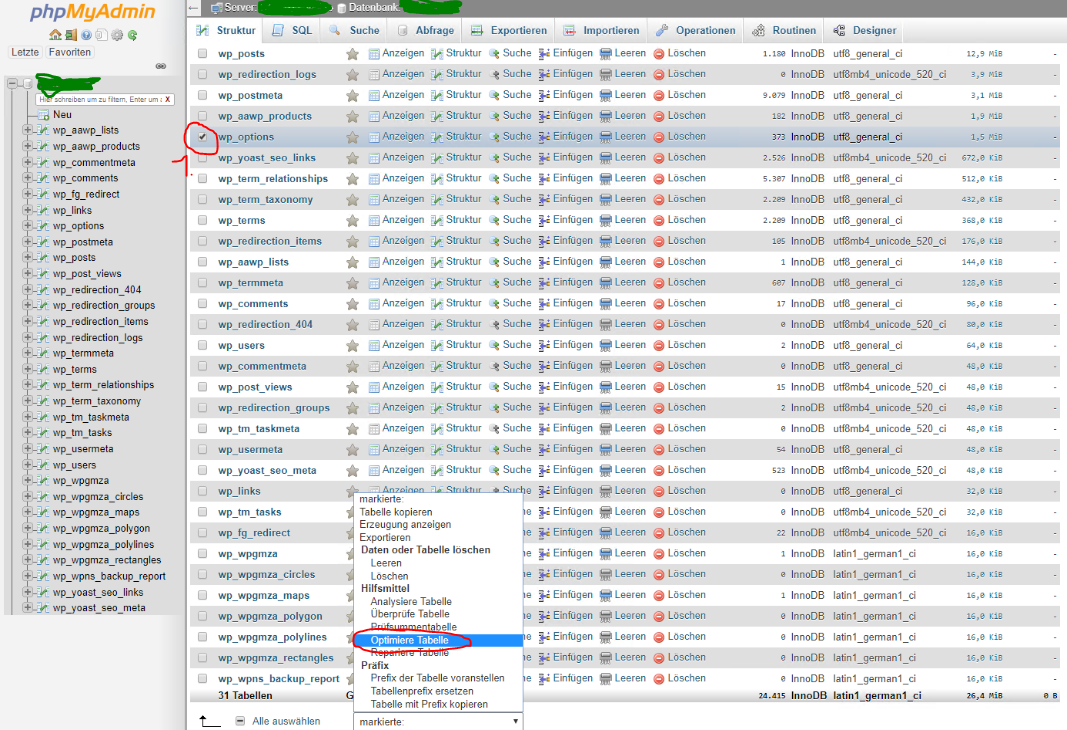
phpMyAdmin now optimizes the table, or recreates it cleanly, if direct optimization is impossible. In my case the table shrunk from 602 MB to a reasonable 1.5 MB.